Generate a QR code for adding a printer to ineoPRINT.
Please enter [IP address] or [Host name] and optionally enter a [Printer name]. Then click [Generate QR Code] button.
-
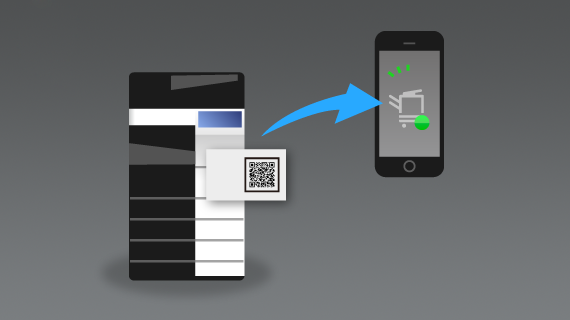
It is easy to register a printer in ineoPRINT by scanning the QR code generated on this website.
-
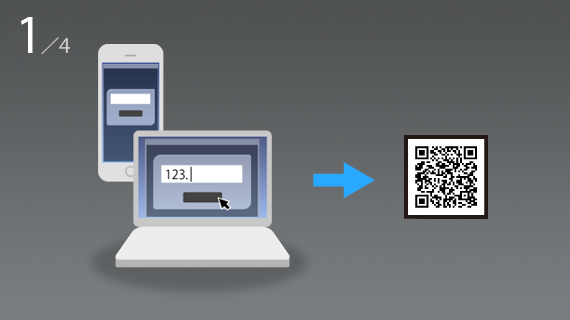
Generate a QR code on this website by entering the IP address or Host name of the printer that you want to register; additionally enter a printer name as nickname. Then select [Generate QR code] button.
-
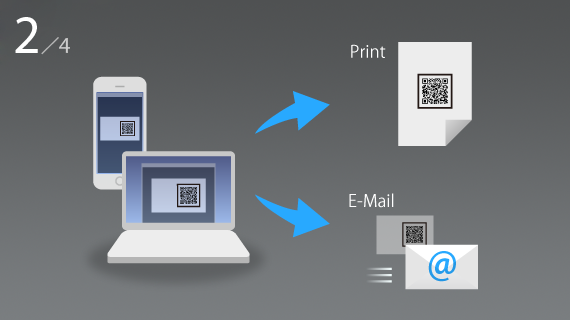
Share the QR code in your environment. There are two ways of sharing.
1) Print the QR code and stick it to the printer
2) Save the QR code as image file and share it via email.
-
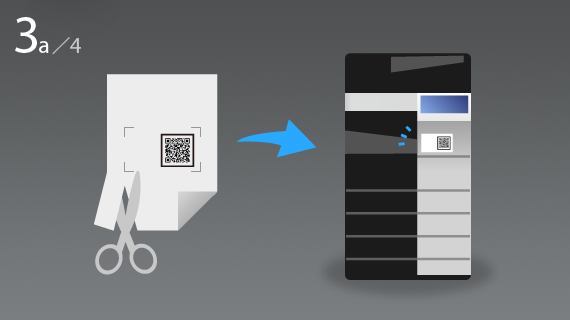
Print the QR code and stick it to the printer. Printed QR codes will have business card size when cutting out the framework.
-
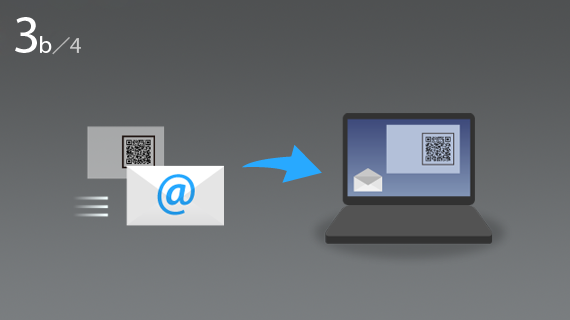
Save the QR code as image file and send it as email attachment to users.
-
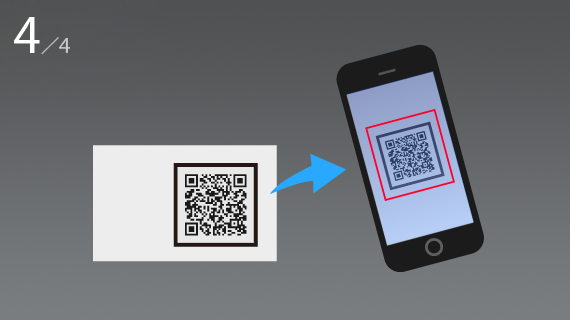
Users can scan the QR code with ineoPRINT by selecting:
[Select Printer] ⇒ [Add Printer] ⇒ [QR Code] from the home screen of ineoPRINT.